1. Use the Windows key + R keyboard shortcut to open the Run command.
2. Type regedit, and click OK to open the Registry.
Browse the following path:
HKEY_LOCAL_MACHINE\SOFTWARE\Policies\Microsoft\Windows
3. Right-click the Windows (folder) key, select New, and then click Key.
4. Name the new key WindowsUpdate and press Enter.
5. Right-click the newly created key, select new, and click Key.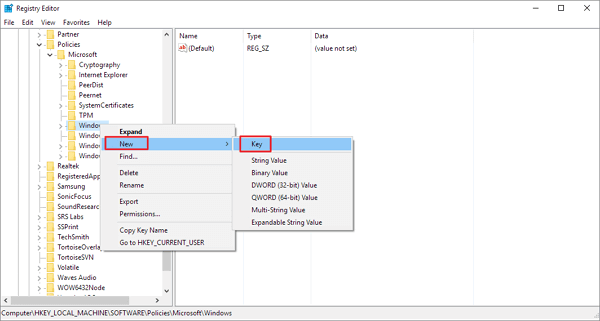
6. Name the new key AU and press Enter.
Inside the newly created key, right-click on the right side, select New, and click on DWORD (32-bit) Value.
7. Name the new key AUOptions and press Enter.
Double-click the newly created key and change its value to 2. It's for "Notify for download and notify for install". Click OK.
8. Close the Registry to complete the task.
Was this article helpful?
That’s Great!
Thank you for your feedback
Sorry! We couldn't be helpful
Thank you for your feedback
Feedback sent
We appreciate your effort and will try to fix the article